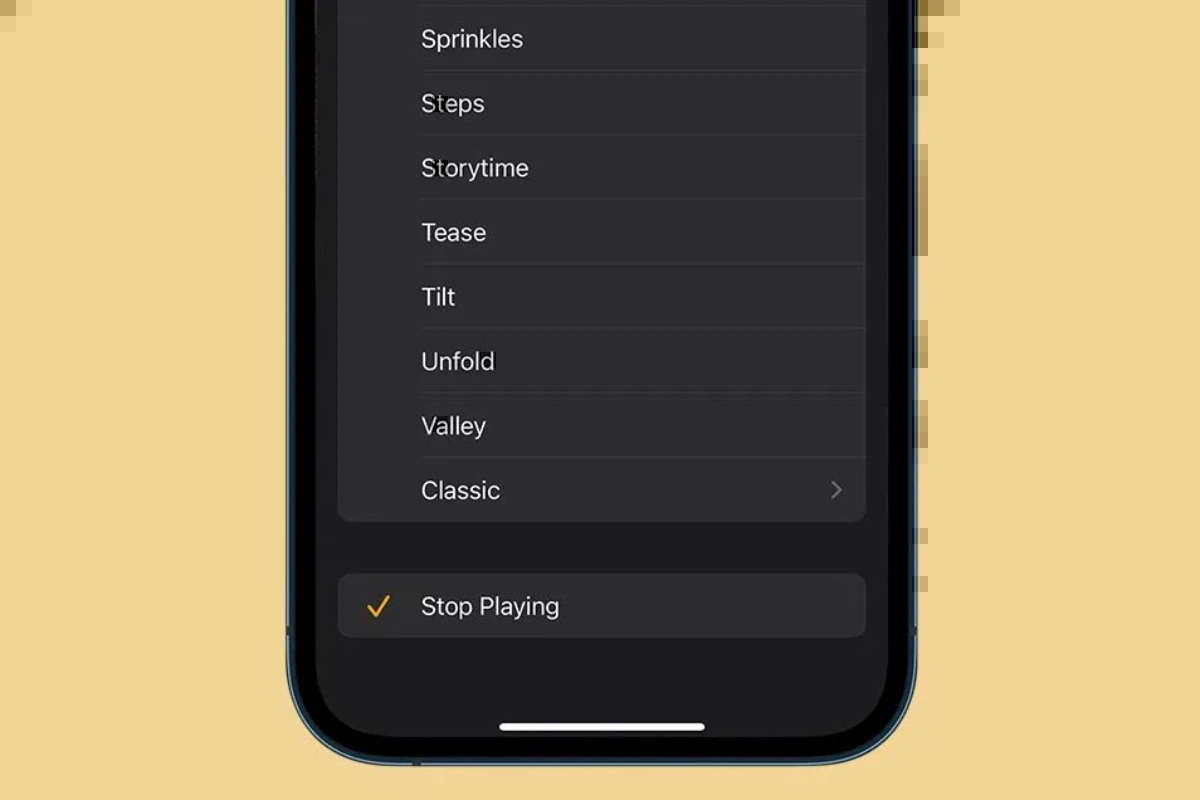Apple iPhone: It’s usually possible to reduce the amount of time you spend on specific tasks on your iPhone by finding a workaround within Apple‘s mobile operating system. These are 5 quick iOS techniques that, once you start applying them, will help you become much more productive over time.
5 Amazing Apple iPhone Tips And Tricks
Stop playing content after you fall asleep
The iPhone now includes a sleep timer that allows you to set a timer for when to stop listening to music. To set the precise duration for your music to play, simply open the Clock app, press the Timer option in the bottom-right corner of the screen, and enter the desired duration. After that, select When Timer Ends by tapping on it. Go all the way to the bottom of the screen and select Stop Playing. All that’s left to do is tap Set in the upper right corner of the screen. And it’s done! You don’t have to worry about your music playing all night long when you use this iPhone hack.
Medical ID
It is possible to use your iPhone as a sophisticated medical identification wristband. The Medical ID feature allows medical staff to quickly retrieve critical information about your medical history and requirements from the lock screen. Open the Your Health app and select the Summary tab to configure this. Press on your own profile picture in the top right corner. To edit Medical ID, tap it and select Edit. Now enter every piece of information that someone would require to act in an emergency and safeguard your health.
One Handed Keyboard
When you’re multitasking and only have one hand available, the one-handed keyboard on your iPhone comes in handy. Just navigate to Settings, select General, select Keyboard, and turn on One-Handed Keyboard. Upon arrival, left-handed individuals may select Left, while right-handed individuals may select Right. To disable it and get your keyboard back to normal, you can also return to this screen.
Document Scanner
The Notes app doubles as a scanner, helping you in situations like having to sign paperwork for a new job or sending a handwritten note to a buddy via the Internet. In order to make a new Note, open the Notes app and tap the bottom. Once you’ve chosen the Camera option, press Scan Documents. Make sure it is centred, and hold the document in front of your phone’s camera. The paper will be scanned right away if your device is in Auto mode.
Different vibrations for different people
Though many people are familiar with personalised ringtones, you can also select a unique vibration alert for every friend in your contact list. This way, you won’t have to check your phone every time you receive a text when you’re out with friends or at a meeting. When a text comes from someone you truly need to reply to, you can tell just by the distinct vibes.
Keep watching our YouTube Channel ‘DNP INDIA’. Also, please subscribe and follow us on FACEBOOK, INSTAGRAM, and TWITTER