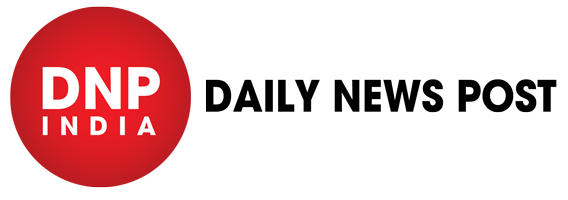iPhone: Getting a lot of spam calls every day can be very annoying, especially when you’re trying to do something important. But this is something we all have to deal with every day. But if you have an iPhone, we know a cool trick that will help you get rid of spam calls or any other unwanted callers in just a few easy steps. And you don’t have to download any third-party software to do it. We’ll also show you how to check your blocked list and how to remove someone from it. So, find out how to block a number on an iPhone.
So, you don’t have to do much to learn this useful trick. It’s really very easy. Check out the steps.
How to block a spam number
1. Whether or not the person you want to block is in your contacts, blocking them works the same way.
2. Open the Dialer app and click the I icon on the right to go to the number’s profile.
3. Then, tap the “Block this Caller” button. The “Block Contact” icon should appear. To block the number, tap it.
4. If you block contact with more than one number, all of those numbers will also be blocked.
How to see which numbers are blocked and how to remove them?
Step 1: Open settings.
Step 2: Go to the fifth group of icons and find Phone.
Step 3: Go to the bottom and look for “Blocked Contacts.”
Step 4: You should be able to see all of the blocked numbers and contacts. You can also click “Add new” to add more.
Step 5: To remove a person from the block list, tap “Edit” in the top right corner and tap the unblock icon next to their name.
Keep watching our YouTube Channel ‘DNP INDIA’. Also, please subscribe and follow us on FACEBOOK, INSTAGRAM, and TWITTER