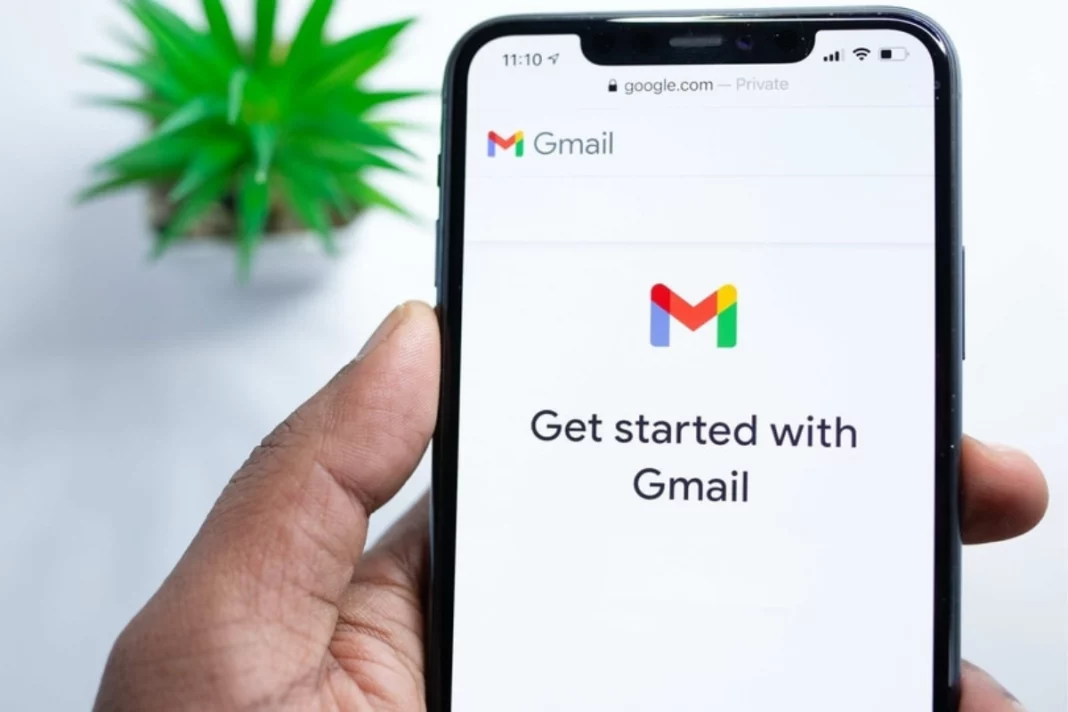6 New features of Gmail: Gmail, Google’s email service, has dominated the market since its creation in 2004. Despite being much older, Gmail’s only significant competitor, ‘Yahoo Mail,’ is far behind in terms of success. Long before the arrival of Gmail, it and Hotmail dominated the market. Gmail has at least 1.5 billion active users, while Yahoo has only 225 million. They can no longer be compared to each other.
Gmail’s popularity is often related to its simple, user-friendly interface. It also has hundreds of features that significantly improve emailing. Among our favourite features are automatic replies, email filtering and categorization, Gmail chat, and others.
1. Hidden Features of Gmail you need to know

Gmail is a fantastic tool both for personal and professional use. Learning many of it’s features as you can will make your life easier than ever before. Here are the top Gmail features you may not be aware of.
Also Read: BLACKPINK Jennie Acting Debut in the HBO series ‘The Idol’, Watch Trailer Here
2. Change how emails are shown
The most of Yahoo mail customers who migrate to Gmail have one thing in common. Gmail has fewer emails displayed per scroll than Yahoo Mail. The obvious reason is that Gmail’s default view has more padding than Yahoo Mail’s. The attachment to each email is also showcased on a second line.
Many users are not aware that they can simply change this view by going to the Gmail Settings page. Gmail offers three Density settings: Default, Comfortable, and Compact. The default view is always the one you see when you first open Gmail. The Comfortable feature in Gmail hides attachments in each email, reducing the amount of space used per line. Finally, Gmail takes Compact a step further by removing extra padding from each email line, resulting in the most compact email list possible.
3. Activate the Reading Pane
You can read your emails without having to select each one and navigate back to your inbox with Gmail’s Reading Pane feature. When Reading Pane is enabled, your inbox is divided into two parts. On one side, you can see your inbox list, and on the other, you can see the data of the email you clicked. You can also choose where the Reading Pane will appear. It could be above or below the inbox.
4. Schedule Emails at any time
When you click the Send button, all emails are sent. Gmail, on the other hand, allows you to schedule emails to be sent later. You can clarify a future date or time for Gmail to mail your email using email scheduling. This feature, however, is restricted in that you can only schedule one email at a time.
This feature is extremely beneficial when you’re working outside of your shift. You can avoid informing your boss that you rarely work after hours. If you do not intend to bother your clients after hours, schedule your emails for the following business day.
5. Snooze less important emails
You can snooze an email in Gmail to temporarily remove it from your inbox.
You can set when snoozed emails will return in Gmail. You could set your own time and date for snoozing emails.
Also Read: Jungkook Creates History: JK Only K Pop soloist to be nominated at MTV VMA
6. Undo your angry emails to your boss
The email was always thought to be permanent. It used to be that once you sent something, you couldn’t take it back. Back then, you could bet your boss would read your outraged email the next time he checked his inbox. Thankfully, this is no longer the case with Gmail’s Undo Send feature.
Gmail enables you to undo a sent email for a limited time. Once you send an email, an undo button will be visible in the bottom-left corner of the page for a brief moment. Even better, Gmail allows you to specify how long you can undo emails for. To access this option, go to Settings > General > Undo > Send.
7. Organize your inbox with subfolders and labels
One of Gmail’s most notable features that users may appreciate is its well-organized interface. Gmail allows you to label emails and organise them into subfolders. Filters can also be used to assist Gmail in automatically moving emails to subfolders or labelling them. You would never miss an important email again if you use the app in this manner.
Keep watching our YouTube Channel ‘DNP INDIA’. Also, please subscribe and follow us on FACEBOOK, INSTAGRAM, and TWITTER.