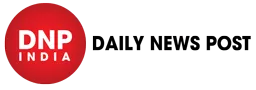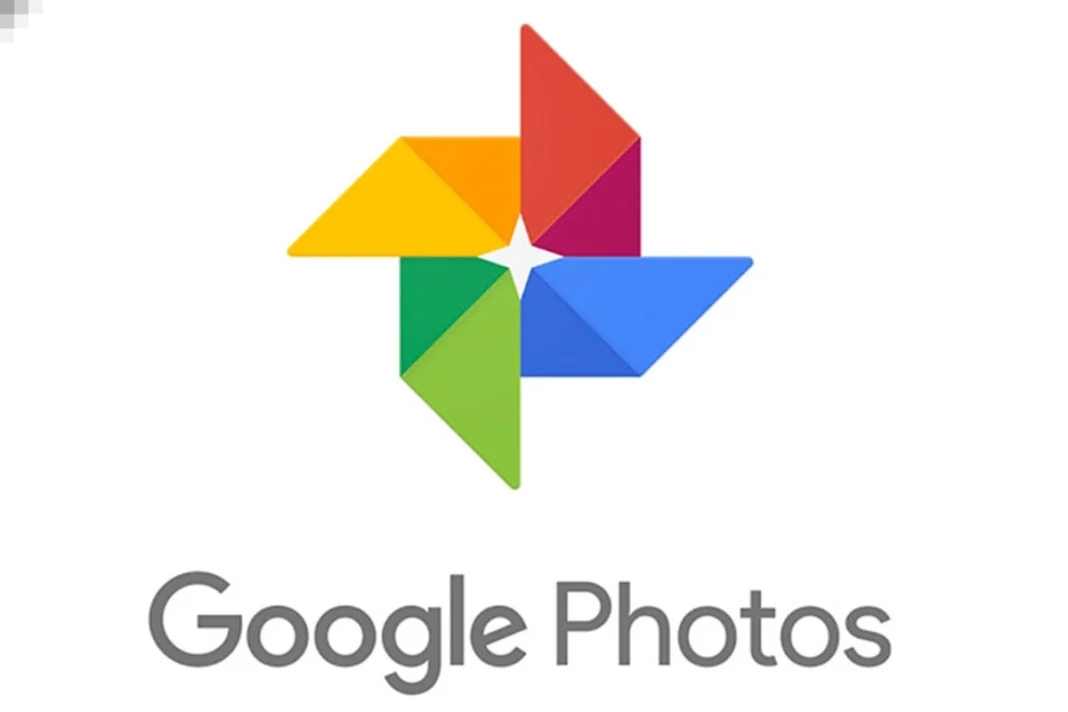Google Photos: There’s more to Google Photos than merely storing and sharing photos. It comes with a number of helpful tools that you can utilise for different photo-related tasks. One such use is collage. You may see and share photos of the same subject with ease by using it to quickly and simply make collages out of various images in your phone gallery. In this article, we will tell you how you can make a collage in Google Photos.
How to make a collage in Google Photos?
Collages can be made with your phone’s Google Photos app if it’s installed. Follow these steps:
- Launch the Google Photos app.
- Select up to six images for your collage.
- Click Add to + > Collage at the bottom of the application.
- Pick the style that you like.
- Choose Save.
To replace a photo when creating a collage, simply tap it, select Replace, pick an other image, and press Done. To make changes to a photo, simply tap it and select Edit.
How to make a collage on the Google Photos website
The Google Photos website also lets you make a collage. Firstly, confirm that you are signed into your Google account. then:
- Use a browser to go to photos.google.com.
- hover over an image with your mouse to choose it, then click the check box that pops up. A maximum of nine images may be selected.
- Click on Create new + > Collage in the upper right corner of the screen.
- If you want to save the collage that is being made to the album you are in, you might be asked. Select “Add to album” if you desire to.
Keep watching our YouTube Channel ‘DNP INDIA’. Also, please subscribe and follow us on FACEBOOK, INSTAGRAM, and TWITTER